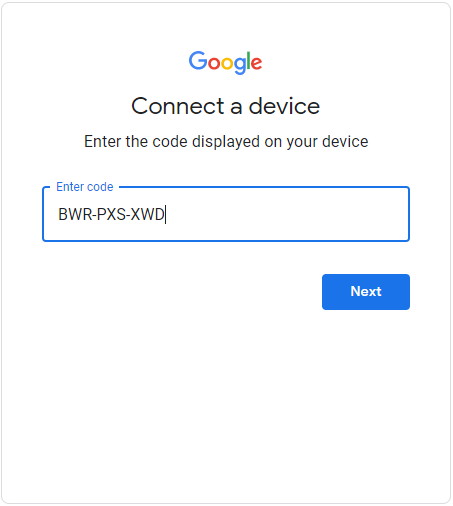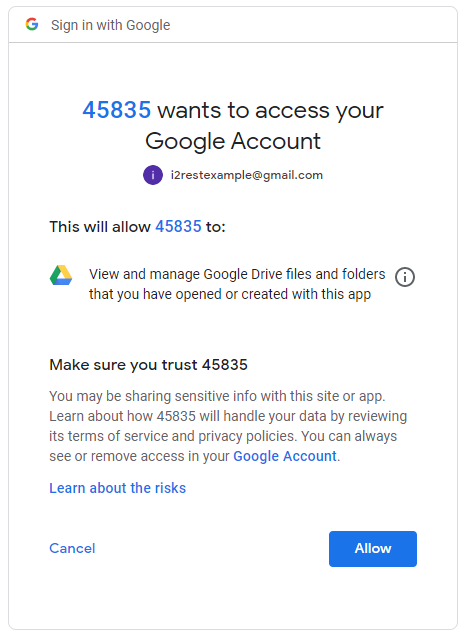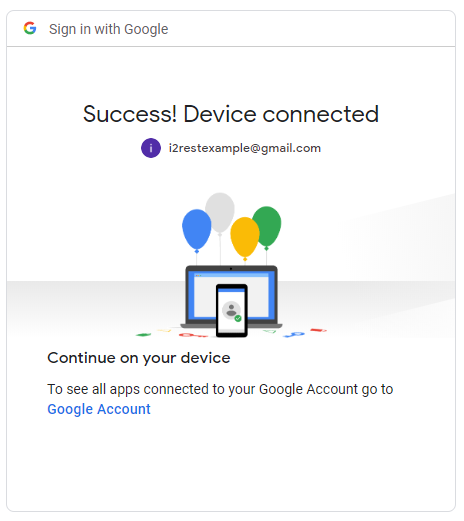Difference between revisions of "Device flow usecase 1"
Pavel.lobko (talk | contribs) |
Pavel.lobko (talk | contribs) |
||
| Line 1: | Line 1: | ||
| − | {{DISPLAYTITLE: | + | {{DISPLAYTITLE:Google drive API}} |
| − | |||
Lets walk step by step through our example with creating "i2rest.doc" file on "i2restexample" user's Google Drive | Lets walk step by step through our example with creating "i2rest.doc" file on "i2restexample" user's Google Drive | ||
Revision as of 17:13, 10 April 2020
Lets walk step by step through our example with creating "i2rest.doc" file on "i2restexample" user's Google Drive
- Preparations
- At the very begining your application should be registrated as a client (obtaining Device ID and Device Password) on Google.
- Add SSL sertificate “google.com” to your DCM CLIENT.
- Step 1
- Execute command
I2REST COMMAND(*POST) URL('https://www.googleapis.com/drive/v3/files') BODY(*N '{"name":"i2rest.doc"}' 'application/json' *YES 1208) OUTPUT(*BOTH)
DCMCLIENT(MYCLIENT) RECVLOG('/home/btpl/recv.log') SENTLOG('/home/btpl/sent.log')
TOKENS('/qsys.lib/qtemp.lib/tokens.usrspc') AUTHID('677815701888-dfa6i6tcrvqpvmc1acii98ij32h7lc3j.apps.googleusercontent.com')
AUTHPW('2Rstk_A-u4rbLcm6OFcclMz5') AUTHURL('https://oauth2.googleapis.com/device/code')
TOKENURL('https://oauth2.googleapis.com/token') SCOPE('https://www.googleapis.com/auth/drive.file')
- Step 2
- i2rest client (it's built-in program for sending requests) provide you with link - go ahead and follow it.
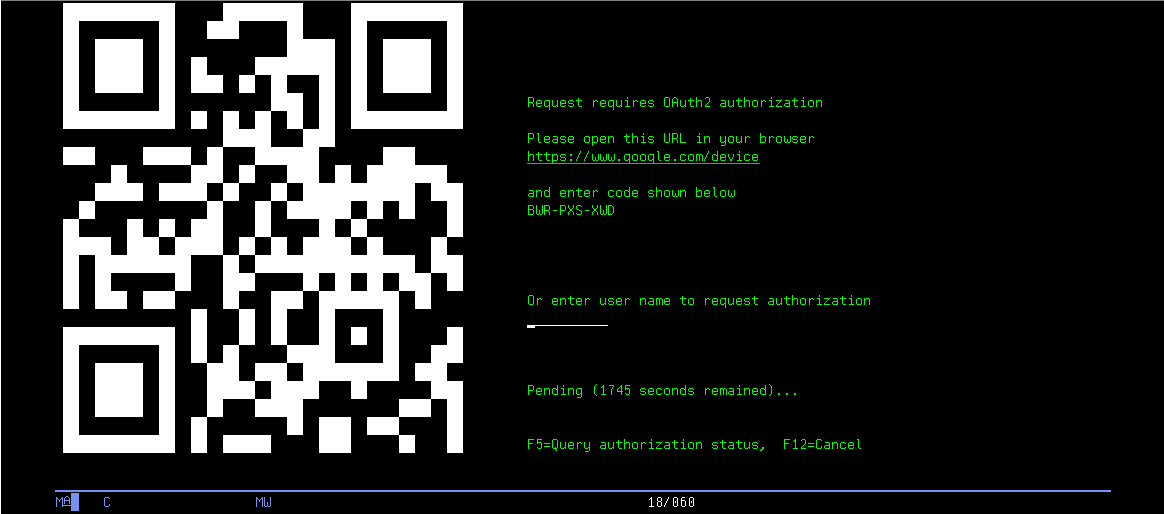
- Check the result!
- We didn't make a screenshot with i2rest.doc on our example Google Drive, you can check your own file right now. And some proofs from JobLog.
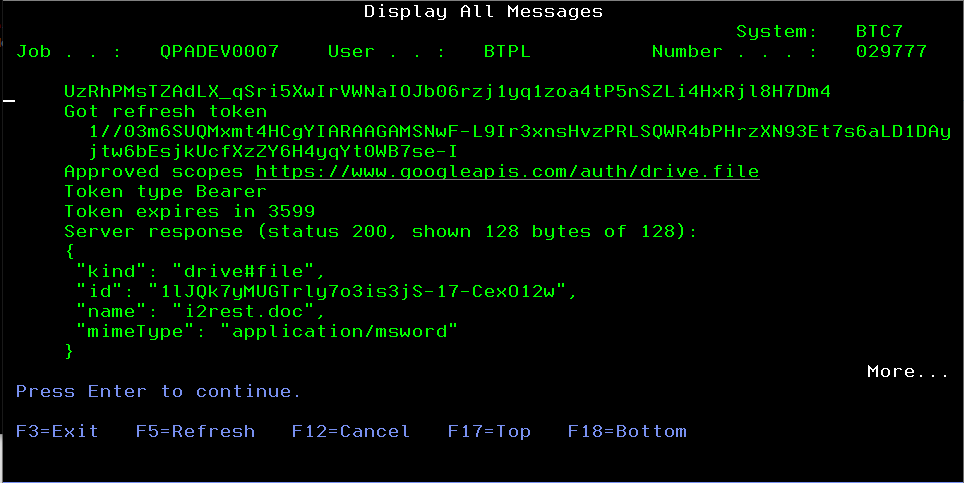
- As you can see, Authorization Token was obtain, and servers responded with Status 200 to our POST request.