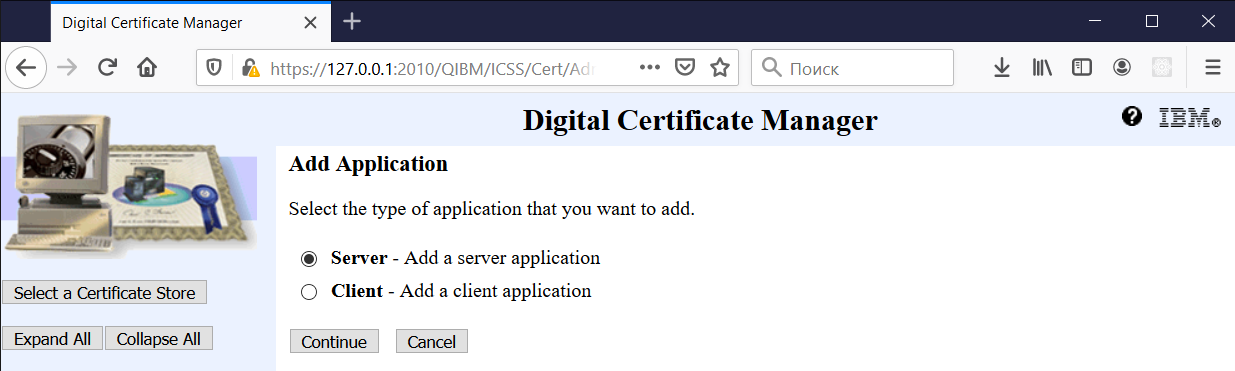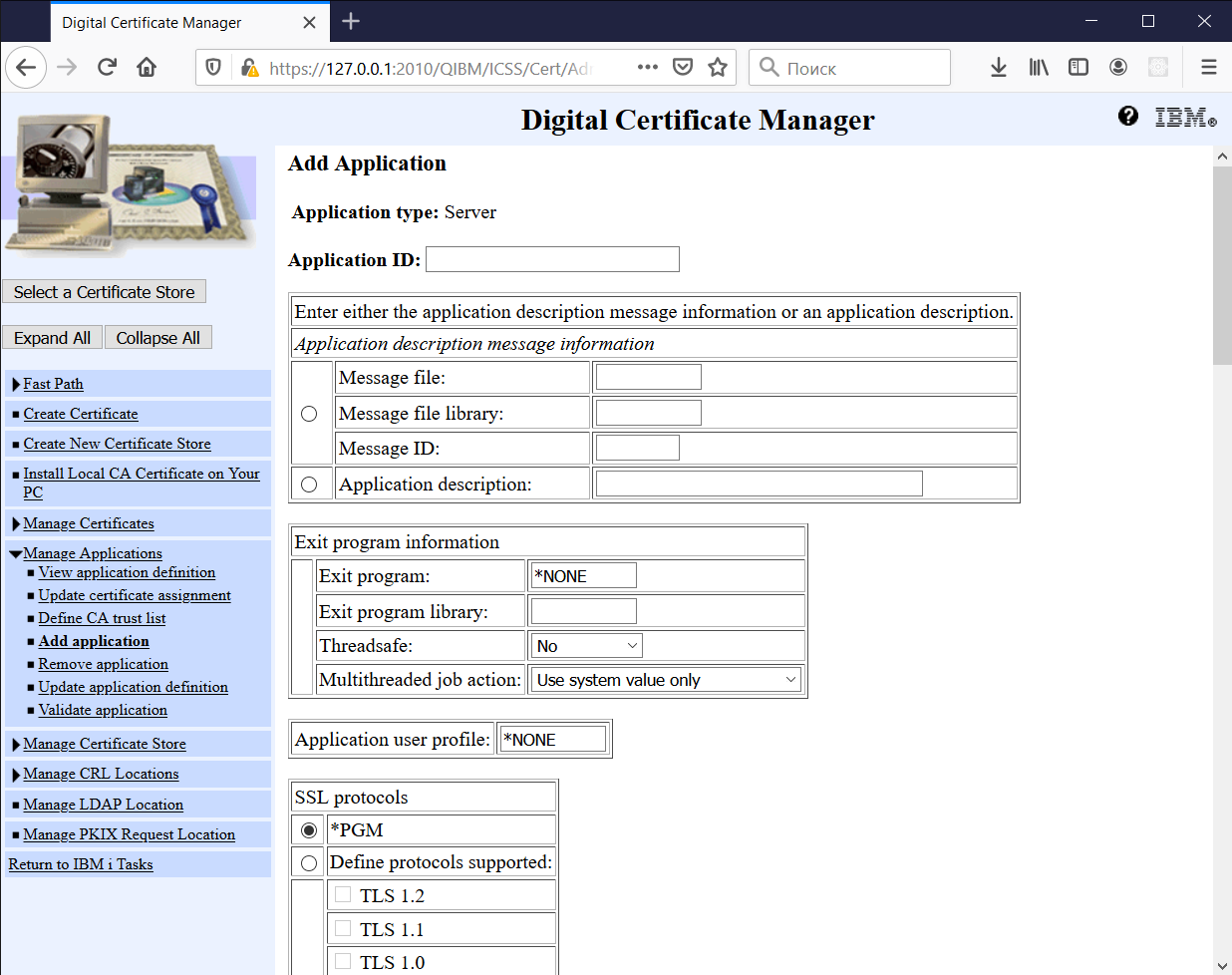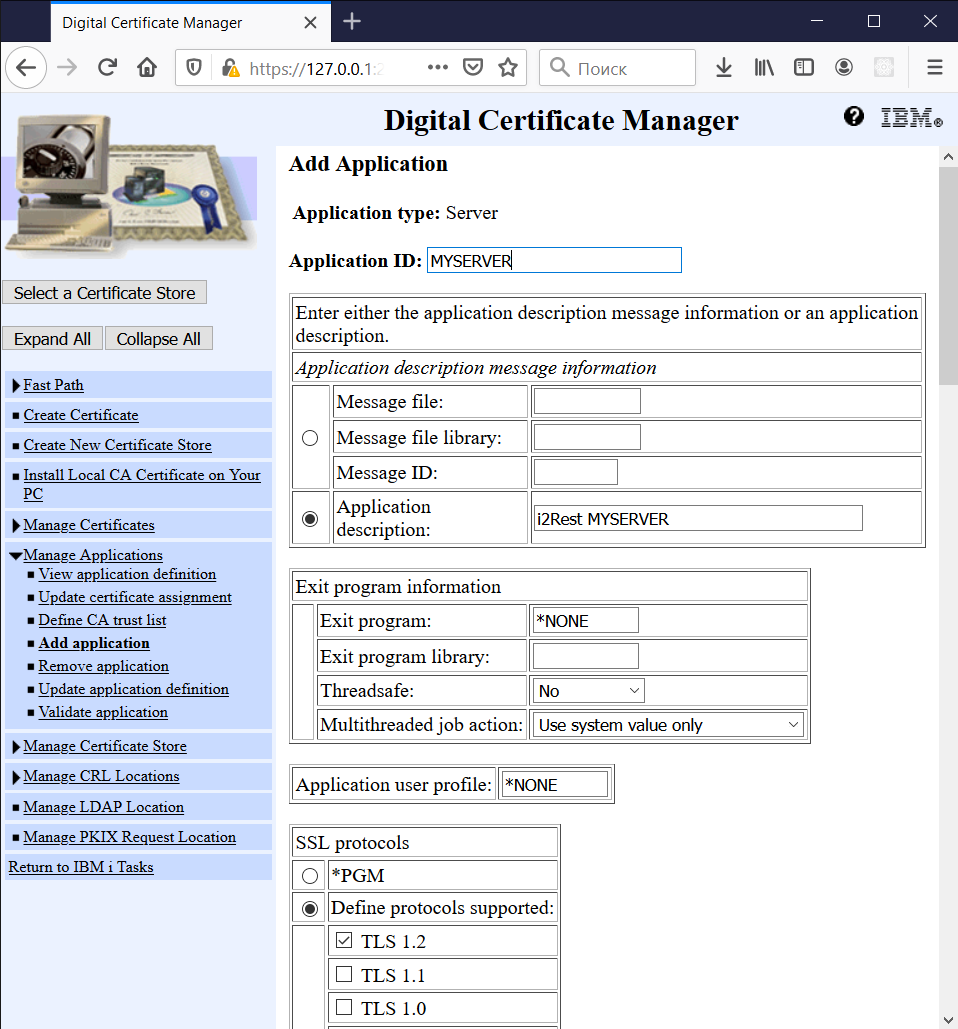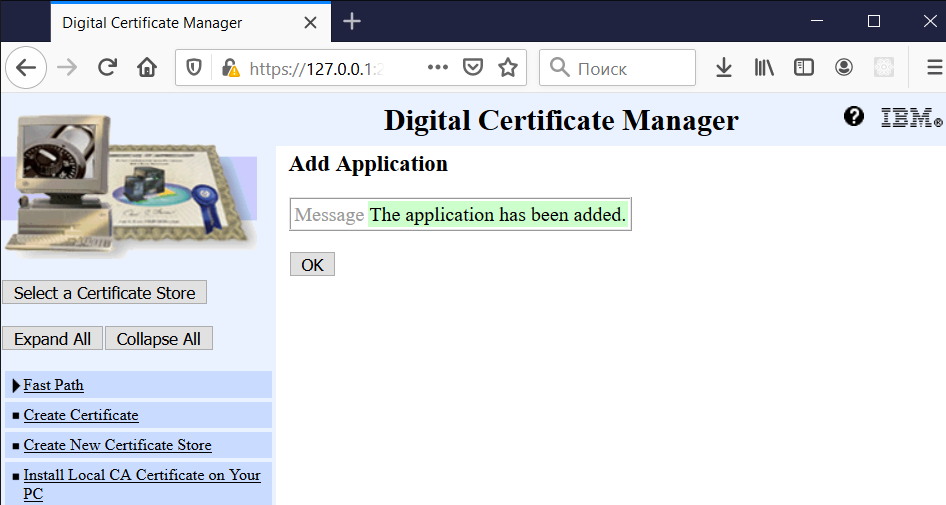Difference between revisions of "Create Server Application"
Pavel.lobko (talk | contribs) |
Pavel.lobko (talk | contribs) |
||
| Line 9: | Line 9: | ||
2. Open Manage Applications and then click Add Application | 2. Open Manage Applications and then click Add Application | ||
| − | [[File: | + | [[File:Create_Server_Application_step2.png|700px]] |
3. Select "Server" and click Continue: | 3. Select "Server" and click Continue: | ||
| − | [[File: | + | [[File:Create_Server_Application_step3.png|700px]] |
4. Enter application ID, select required SSL protocols and other SSL characteristics: | 4. Enter application ID, select required SSL protocols and other SSL characteristics: | ||
| − | [[File: | + | [[File:Create_Server_Application_step4.png|700px]] |
5. and press Add at the bottom of the screen: | 5. and press Add at the bottom of the screen: | ||
| − | [[File: | + | [[File:Create_Server_Application_step5.png|700px]] |
6. OK | 6. OK | ||
Latest revision as of 11:50, 14 April 2020
i2Rest Server uses DCM Application ID to secure connections with its clients.
You will have to define Server Application to be able to start secured (https) instances of i2Rest Server. Application definition allows you to define all required characteristics of secured connection. i2Rest uses all SSL protocol characteristics as defined on DCM Application Definitions.
You can find recommended configurations for servers using TLS at Mozilla.
1. Open *SYSTEM Certificate Store
2. Open Manage Applications and then click Add Application
3. Select "Server" and click Continue:
4. Enter application ID, select required SSL protocols and other SSL characteristics:
5. and press Add at the bottom of the screen:
6. OK