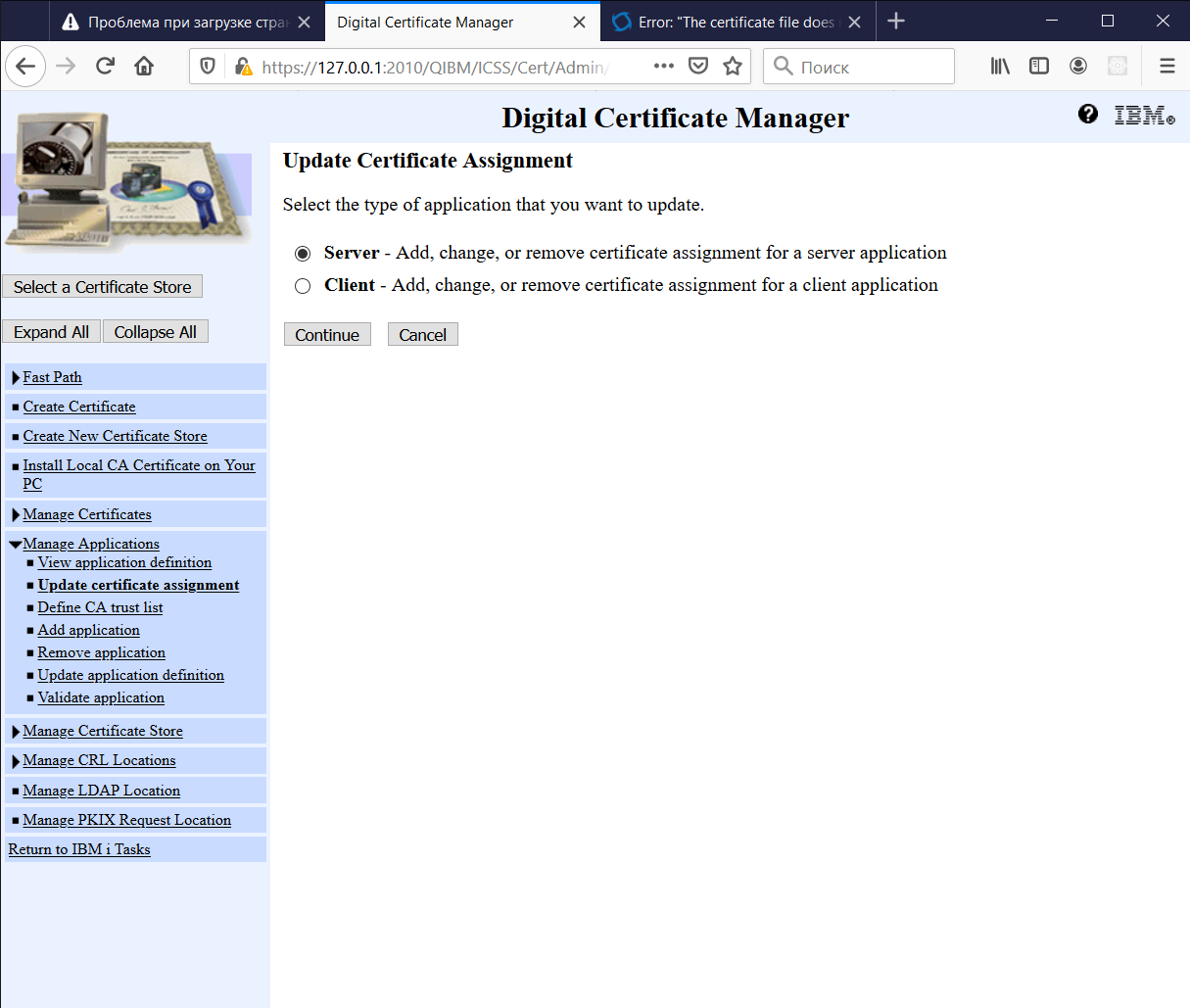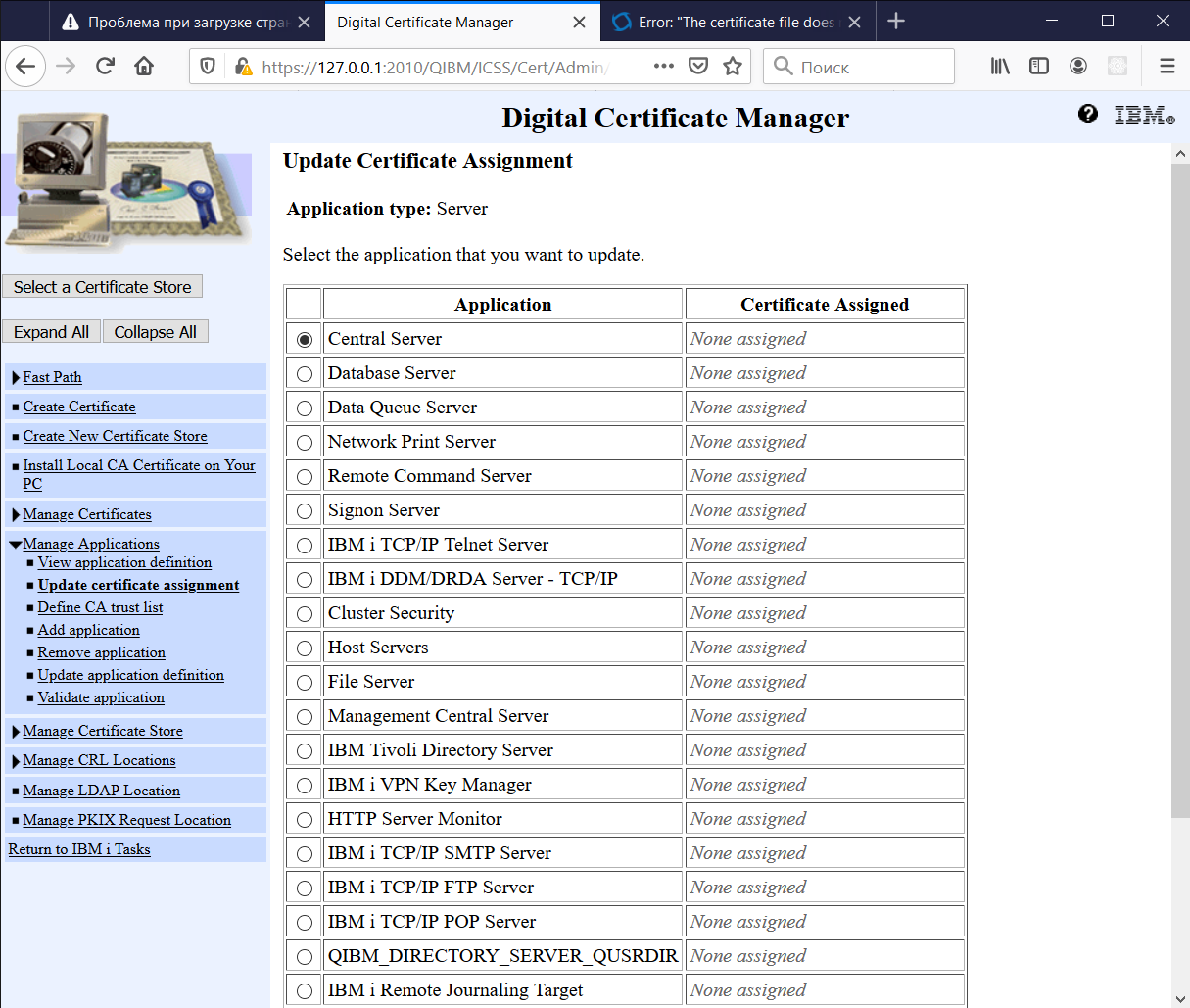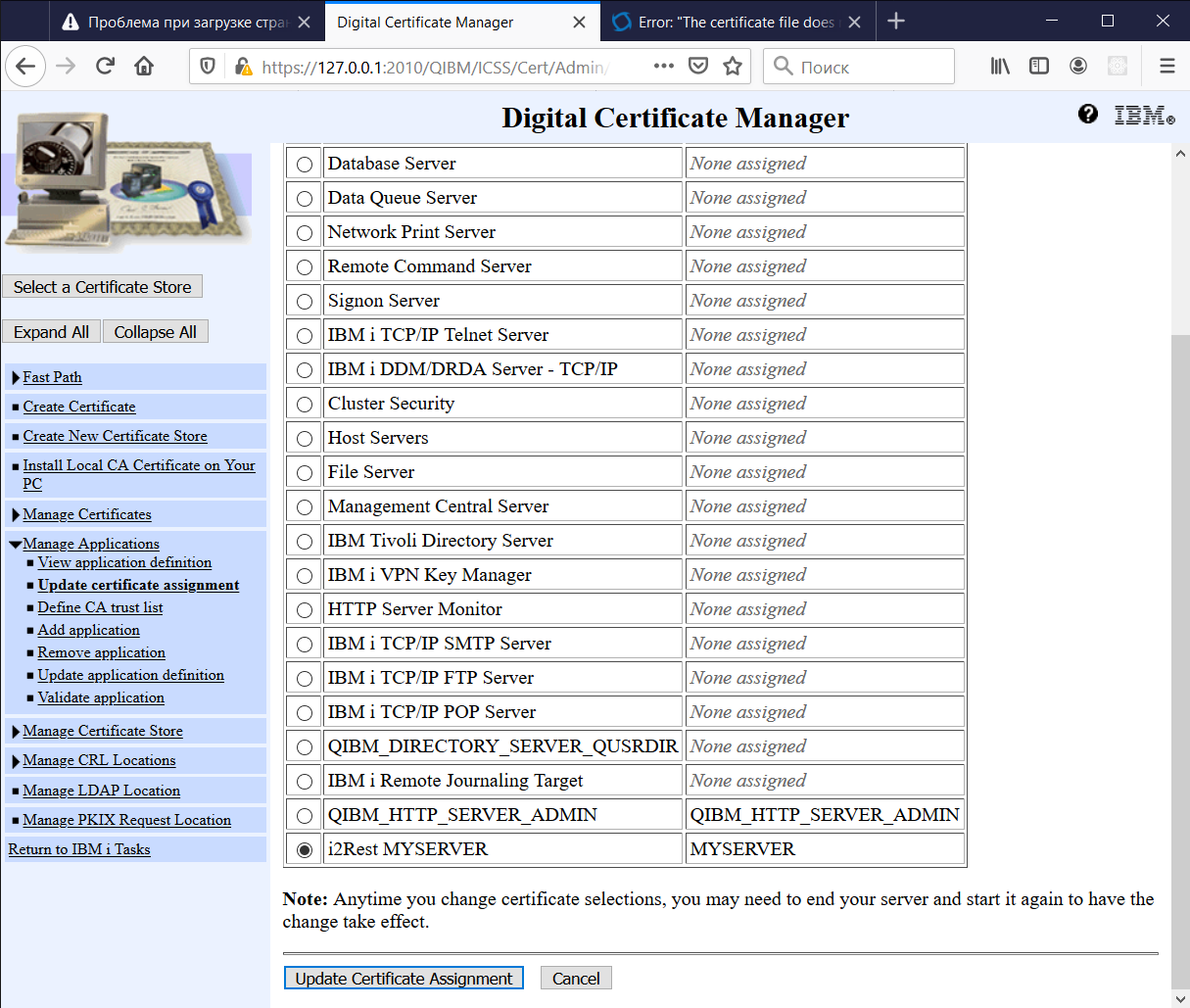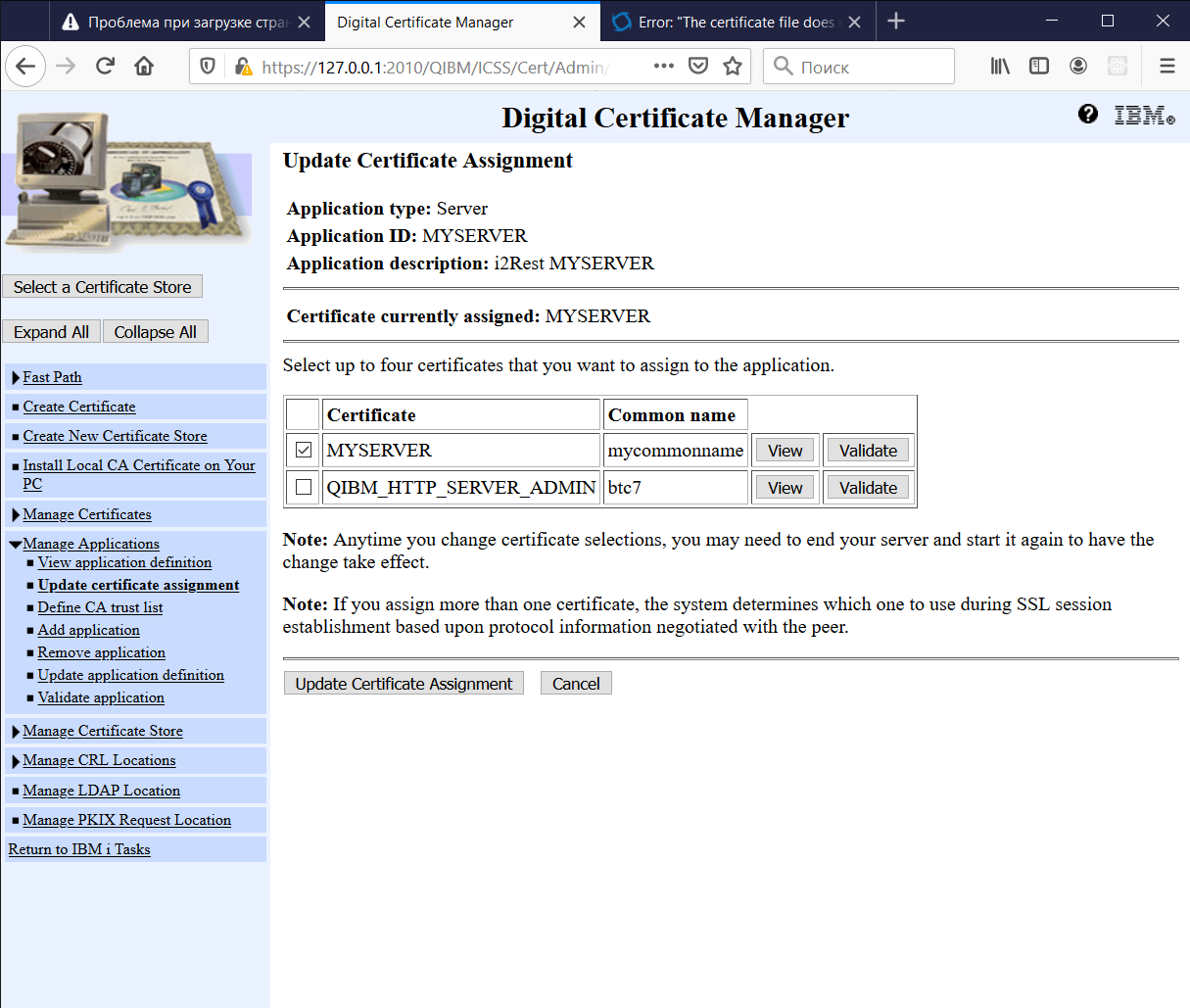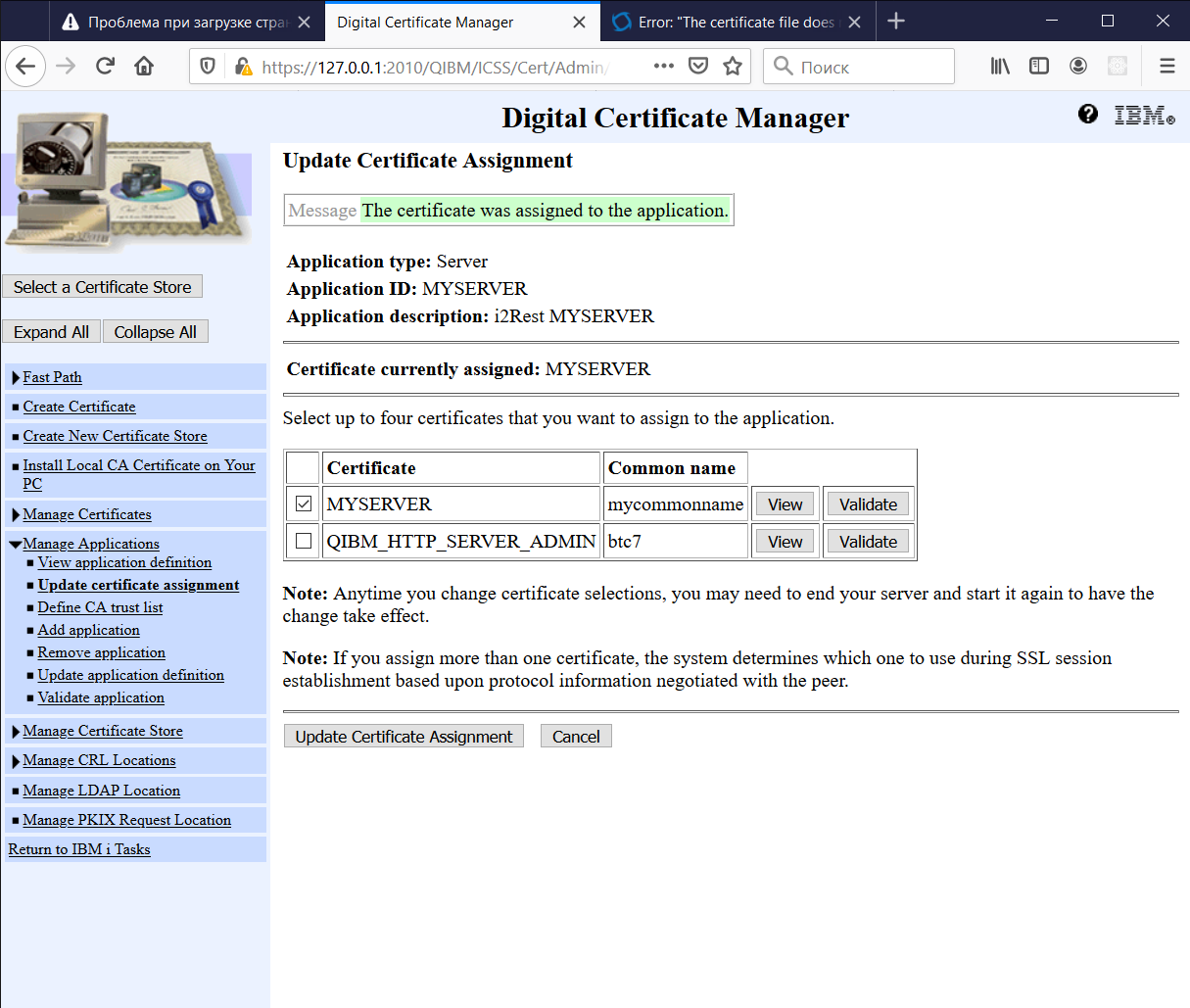Difference between revisions of "Update certificate assignment"
Pavel.lobko (talk | contribs) (Created page with "{{DISPLAYTITLE:Update DCM Application certificate assignment}} This step is required to assign DCM Application with Server or Client certificate. You can assign several certi...") |
Pavel.lobko (talk | contribs) |
||
| (One intermediate revision by the same user not shown) | |||
| Line 1: | Line 1: | ||
{{DISPLAYTITLE:Update DCM Application certificate assignment}} | {{DISPLAYTITLE:Update DCM Application certificate assignment}} | ||
| − | This step is required to assign DCM Application with Server or Client certificate. You can assign several certificates to one DCM Server or Client application. i2Rest will use assigned certificates to secure Server or Client connections. | + | This step is required to assign DCM Application with Server or Client certificate. You can assign several certificates to one DCM Server or Client application. |
| + | i2Rest will use assigned certificates to secure Server or Client connections.<BR> | ||
Note that the assigned certificates will be used during the whole working time of the server or client. In order to take effect of new assignments, you have to restart i2Rest Server or Client. | Note that the assigned certificates will be used during the whole working time of the server or client. In order to take effect of new assignments, you have to restart i2Rest Server or Client. | ||
| Line 9: | Line 10: | ||
2. Open Manage Applications and click Update certificate assignment: | 2. Open Manage Applications and click Update certificate assignment: | ||
| − | [[ | + | [[File:Update_certificate_assignment_step2.png|500px]] |
3. Select Server or Client and click Continue: | 3. Select Server or Client and click Continue: | ||
| − | [[ | + | [[File:Update_certificate_assignment_step3.png|500px]] |
4. Select required application in the list: | 4. Select required application in the list: | ||
| − | [[ | + | [[File:Update_certificate_assignment_step4.png|500px]] |
5. Press Update Certificate Assignment: | 5. Press Update Certificate Assignment: | ||
| − | [[ | + | [[File:Update_certificate_assignment_step5.png|500px]] |
6. Select required certificate(s) and press Update Certificate Assignment: | 6. Select required certificate(s) and press Update Certificate Assignment: | ||
| − | [[ | + | [[File:Update_certificate_assignment_step6.png|500px]] |
7. Press Cancel to close assignment form | 7. Press Cancel to close assignment form | ||
Latest revision as of 12:03, 14 April 2020
This step is required to assign DCM Application with Server or Client certificate. You can assign several certificates to one DCM Server or Client application.
i2Rest will use assigned certificates to secure Server or Client connections.
Note that the assigned certificates will be used during the whole working time of the server or client. In order to take effect of new assignments, you have to restart i2Rest Server or Client.
1. Open *SYSTEM Certificate Store
2. Open Manage Applications and click Update certificate assignment:
3. Select Server or Client and click Continue:
4. Select required application in the list:
5. Press Update Certificate Assignment:
6. Select required certificate(s) and press Update Certificate Assignment:
7. Press Cancel to close assignment form