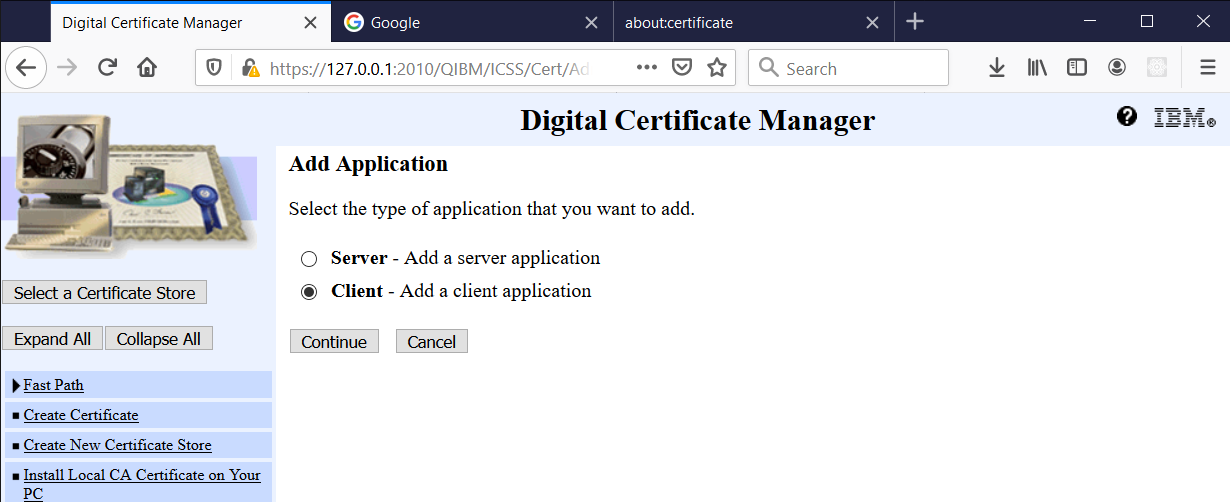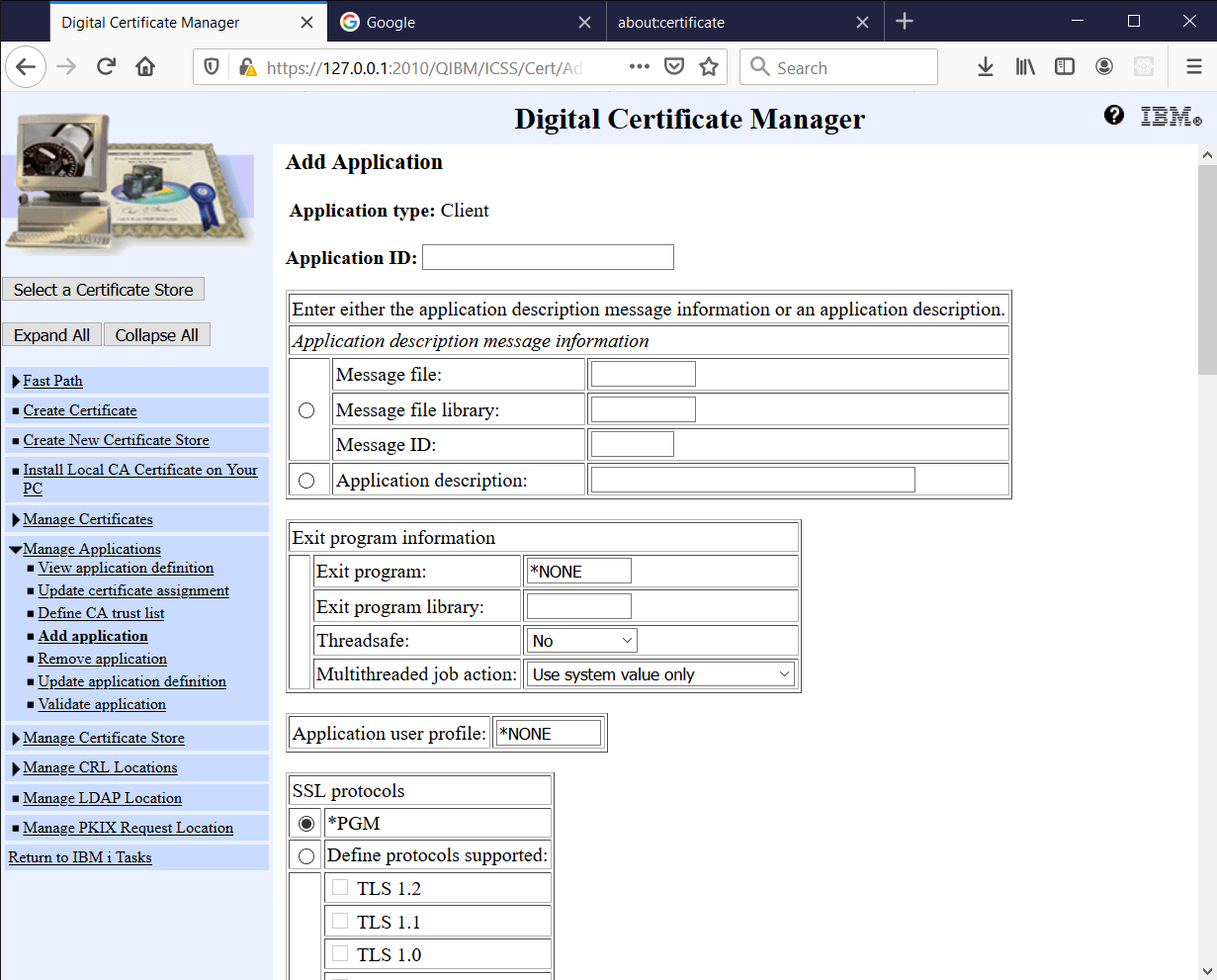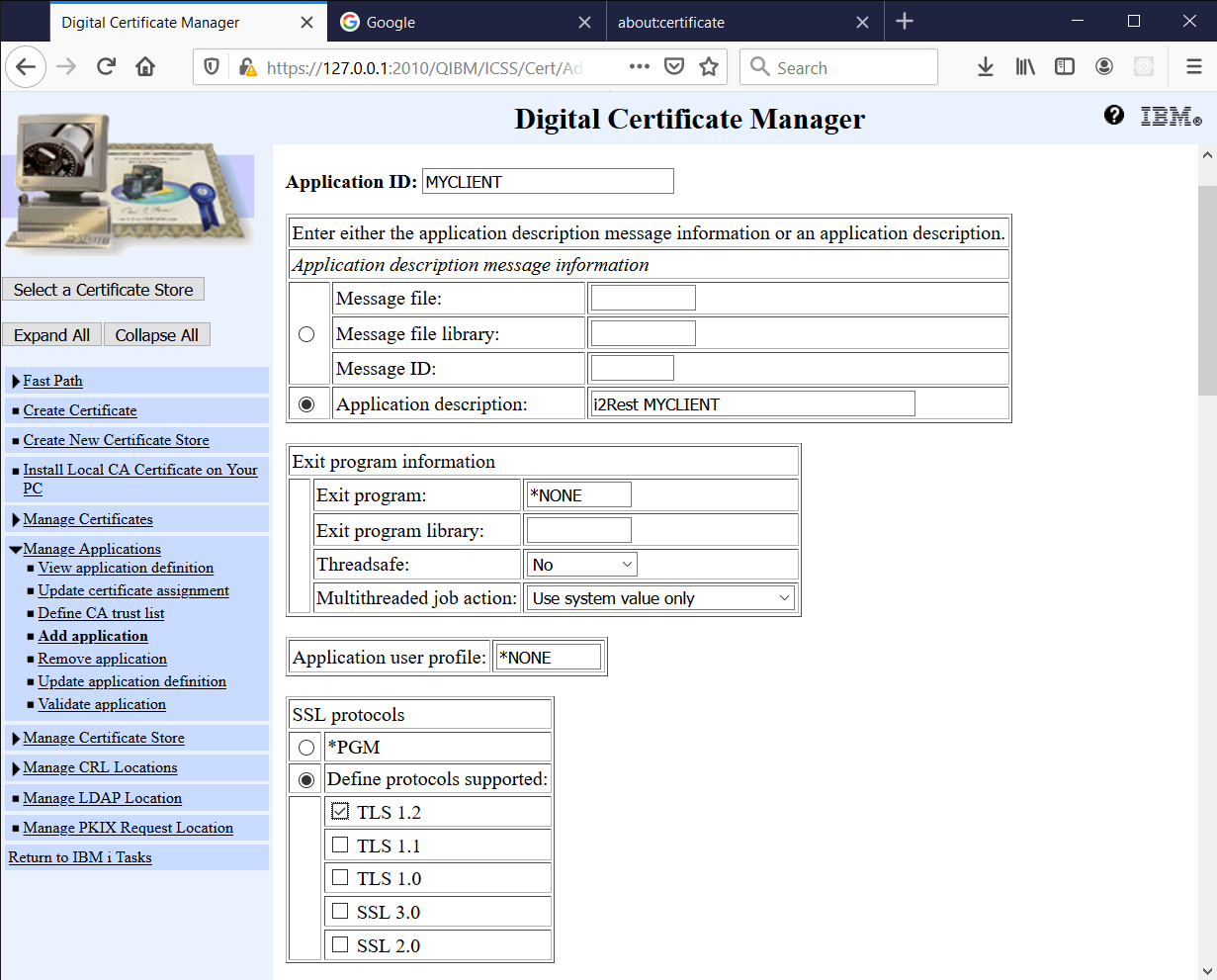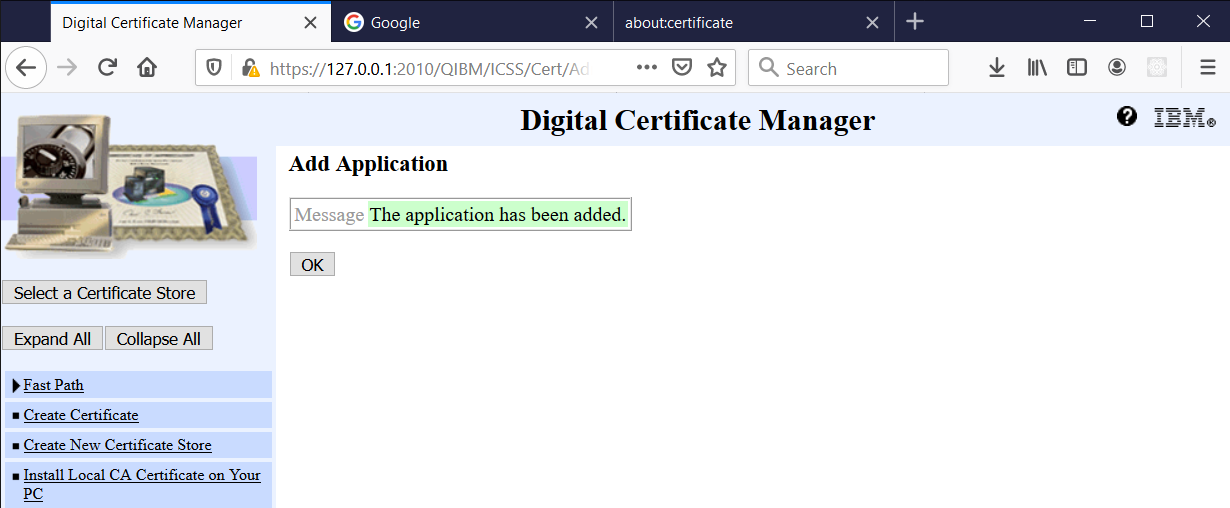Difference between revisions of "Create Client Application"
Pavel.lobko (talk | contribs) |
Pavel.lobko (talk | contribs) |
||
| Line 11: | Line 11: | ||
2. Open Manage Applications and then click Add Application | 2. Open Manage Applications and then click Add Application | ||
| − | [[ | + | [[File:Create_Client_Application_step2.png|500px]] |
3. Select Client application and click Continue: | 3. Select Client application and click Continue: | ||
| − | [[ | + | [[File:Create_Client_Application_step3.png|600px]] |
4. Enter Application ID, Application Description, select required SSL parameters: | 4. Enter Application ID, Application Description, select required SSL parameters: | ||
| − | [[ | + | [[File:Create_Client_Application_step4.png|600px]] |
5. Press Add: | 5. Press Add: | ||
| − | [[ | + | [[File:Create_Client_Application_step5.png|500px]] |
Client application added. | Client application added. | ||
Revision as of 11:21, 14 April 2020
i2Rest Client uses DCM Application ID to secure connections with HTTPS servers.
You will have to define Client Application to be able to connect to secured (https) web servers using i2Rest Client.
See DCM Application Definitions
Application definition allows you to define all required characteristics of secured connection. i2Rest uses all SSL protocol characteristics as defined on DCM Application definition.
1. Open *SYSTEM Certificate Store
2. Open Manage Applications and then click Add Application
3. Select Client application and click Continue:
4. Enter Application ID, Application Description, select required SSL parameters:
5. Press Add:
Client application added.