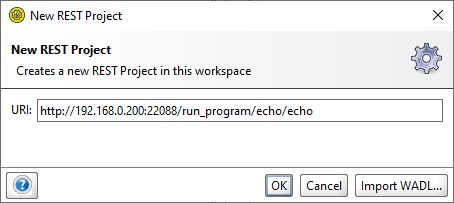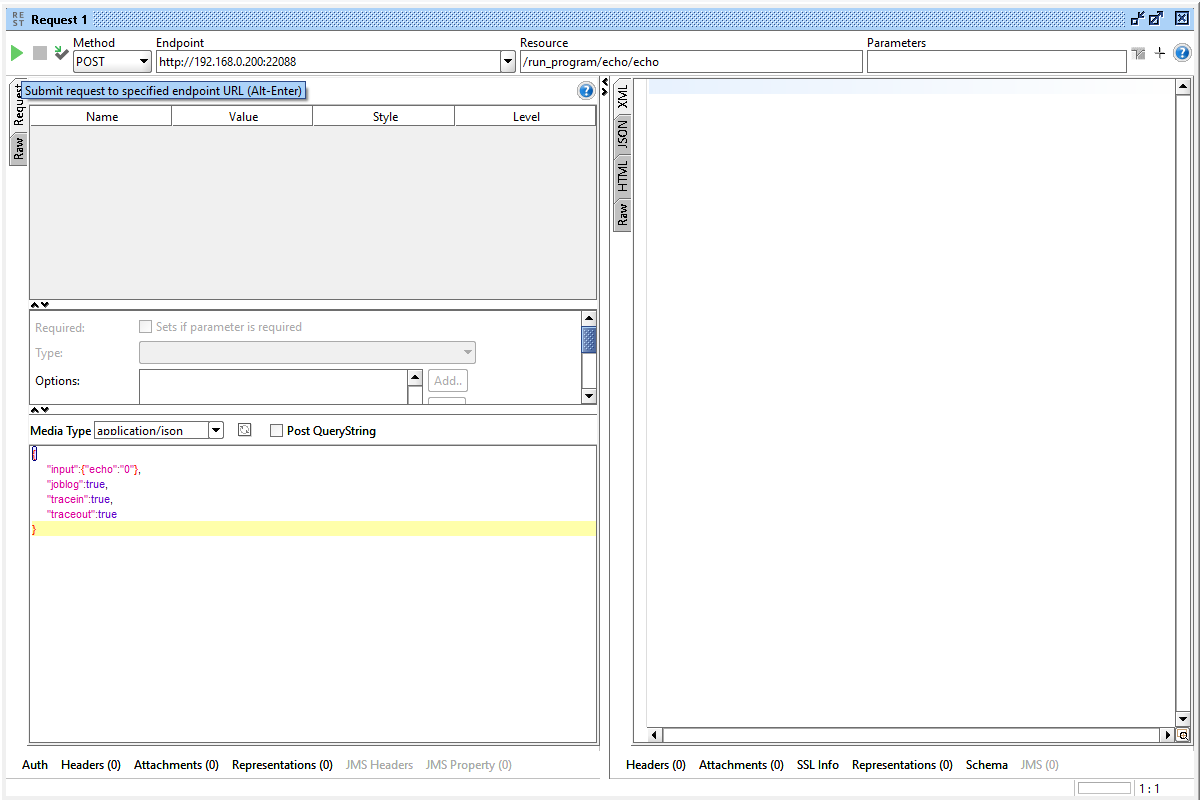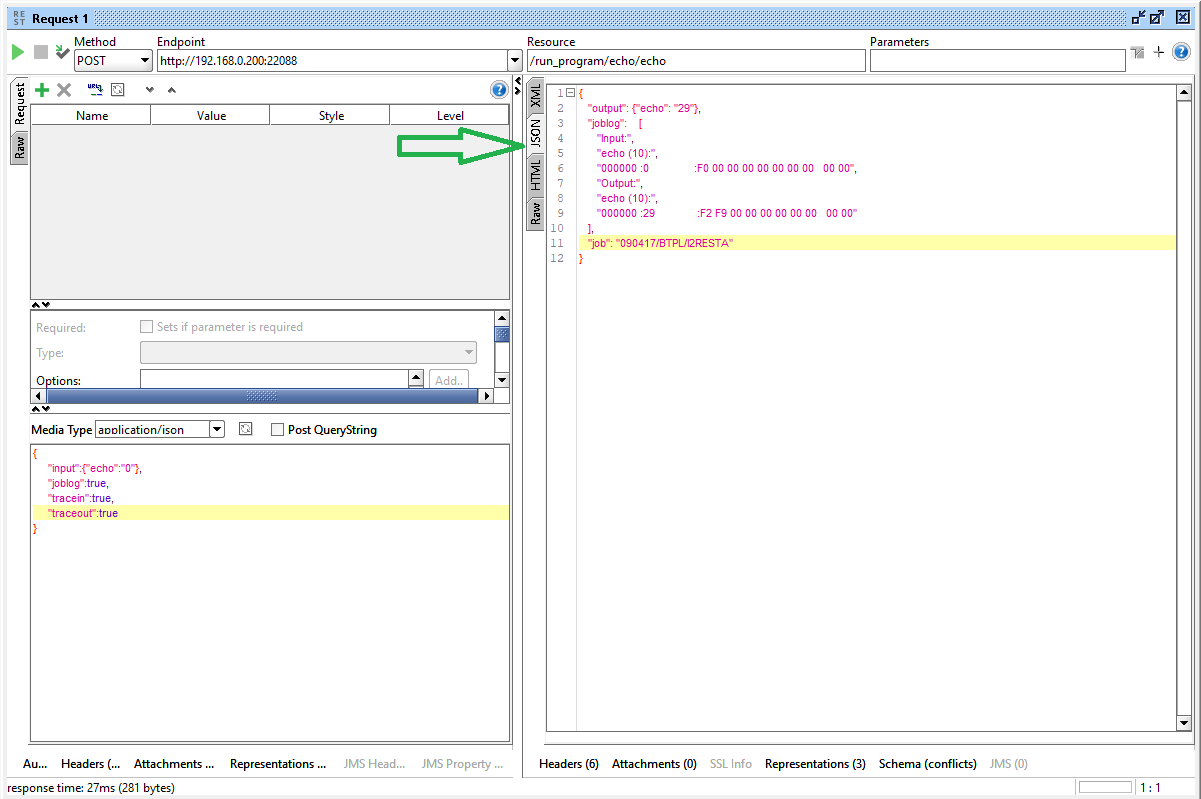i2Rest basic implementation
Contents
I2RESTECHO
I2RESTECHO is a service included in i2Rest package for testing purposes. It does nothing more than replies to request with the counter value.
All we have to do to start using any program as s web service is to provide program call parameters formal description. Look at such a description for the I2RESTECHO:
<pcml version="1.0">
<program name="echo" path="/QSYS.LIB/I2REST.LIB/I2RESTECHO.PGM">
<data name="echo" usage="inputoutput" type="char" length="10" trim="both"/>
</program>
<pcml>
Create I2RESTECHO.PCML file and copy-paste the lines above to it. Now the file has to be saved on IFS according to the path specified on the server configuring step, i.e on "/QSYS/I2REST/PCML/i2restecho.pcml"
{"pcml_mount":"echo", "pcml_file":"/QSYS/I2REST/PCML/i2restecho.pcml", "valid_in_anonymous":true}
You can store your pcml-files anywhere your like, just make sure that pathes in config.json are correct.
We are ready to start!
i2Rest Client
The easiest way to test your i2Rest Server is to call service ECHO using i2Rest Client. i2Rest Client is supplied in i2Rest package, you don't need any REST testing tool installed.
Make sure i2Rest library is in the library list, and just execute the next command (where <Main Gate URL> is the value, that was set up during initial server configuration) :
I2REST COMMAND(*POST)
URL('<Main Gate URL>/run_program/echo/echo')
BODY(*N '{"input":{"echo":"0"},
"joblog":true,
"tracein":true,
"traceout":true}'
'application/json')
OUTPUT(*JOBLOG)
AUTHMETHOD(*NONE)
And check the result in joblog:
Server response (status 200, shown 280 bytes of 280):
{
"output": {
"echo": "2"
},
"joblog": [
"Input:",
"echo (10):",
"000000 :0 :F0 00 00 00 00 00 00 00 00 00",
"Output:",
"echo (10):",
"000000 :2 :F2 00 00 00 00 00 00 00 00 00"
],
"job": "123456/USRX/JOBNAME"
}
As you can see i2rest Server responded with "OK" status 200, and the response contains ECHO output object.
SOAP UI
We assume that you already have Soap UI installed. If not, open source installation package could be found on https://www.soapui.org/downloads/soapui/.
Run SOAP UI, then go to File ---> New REST Project. Specify URI to request as follows:
<Main Gate URL>/run_program/echo/echo
where <Main Gate URL> is the value, that was set up during initial server configuration.