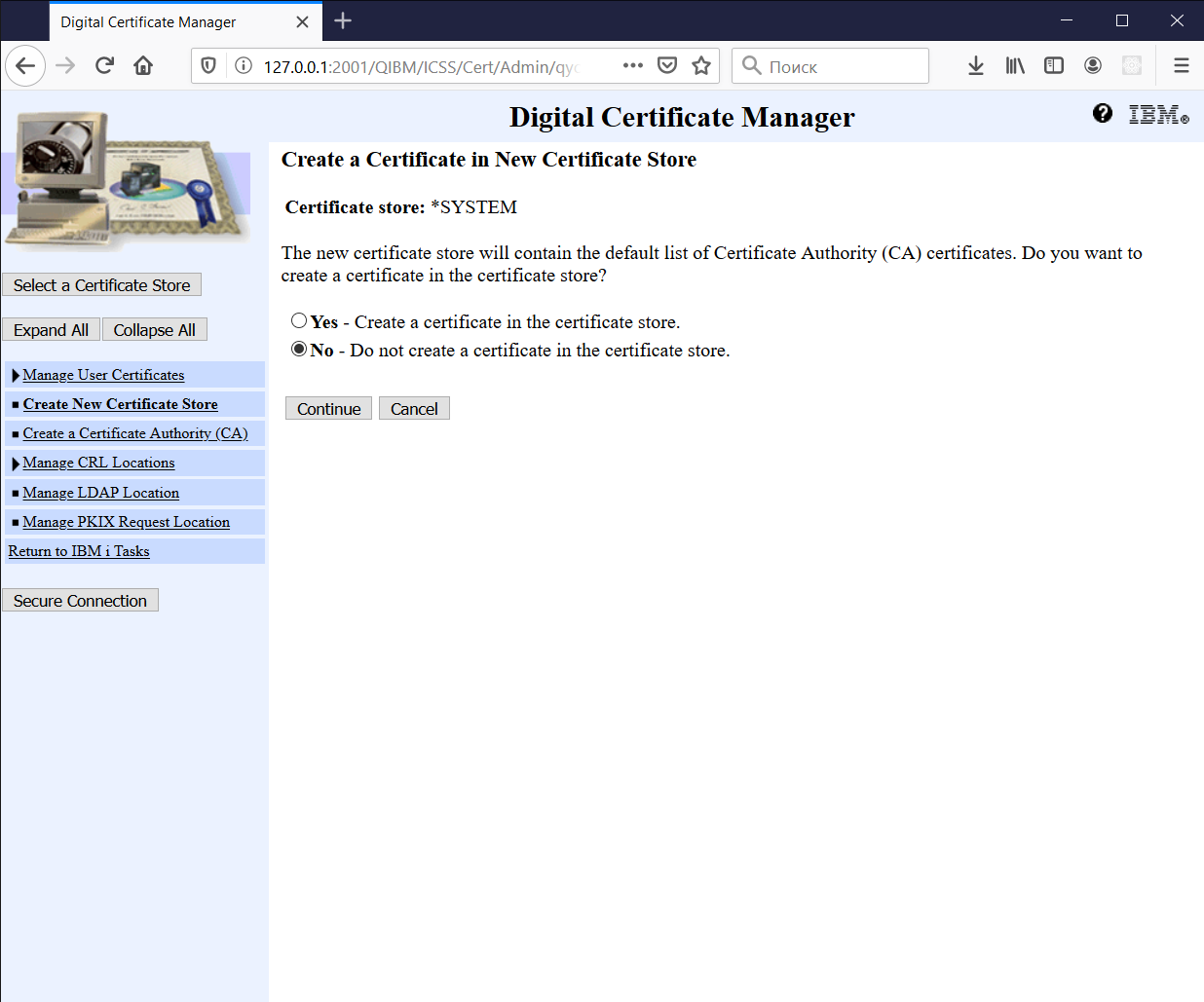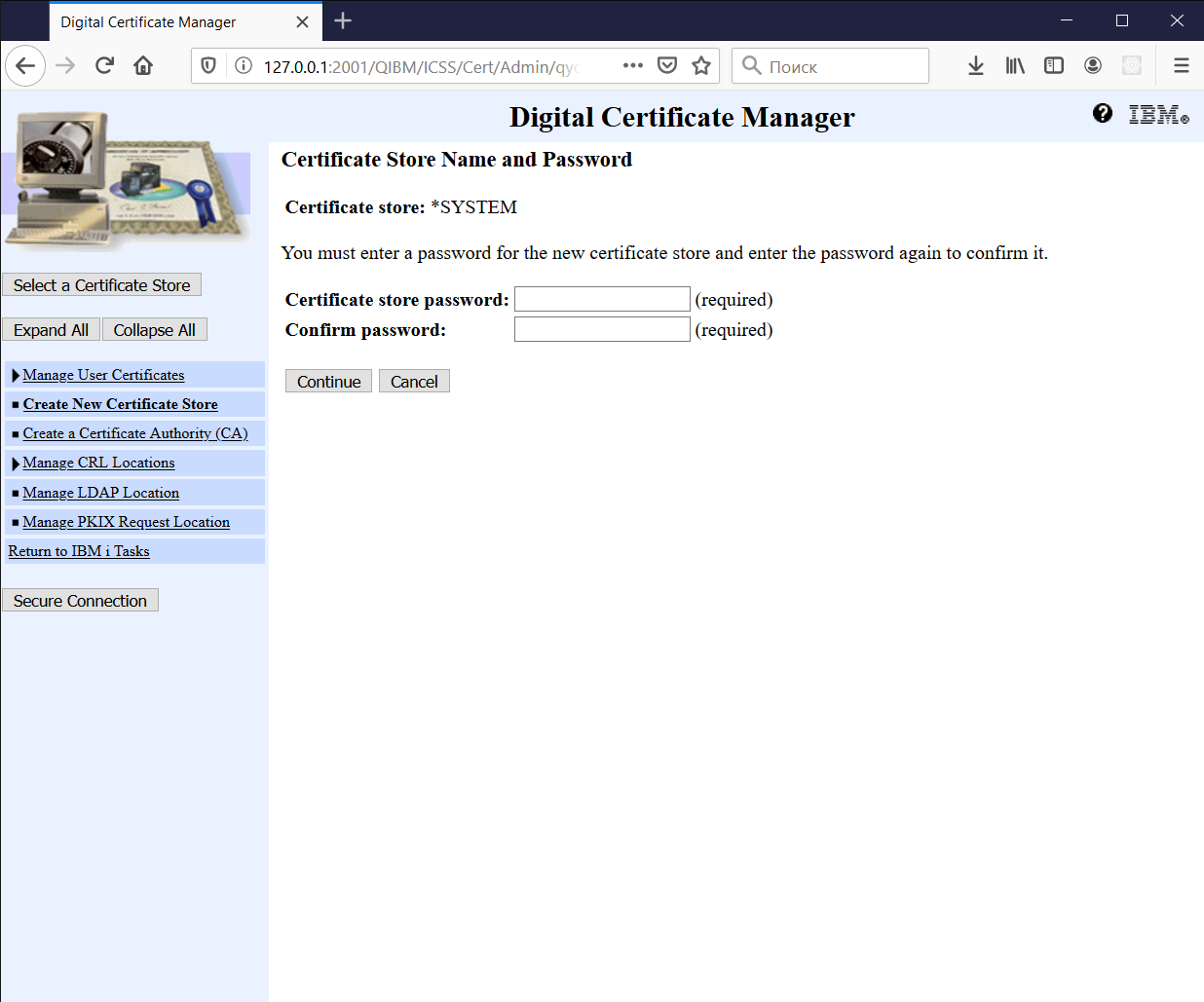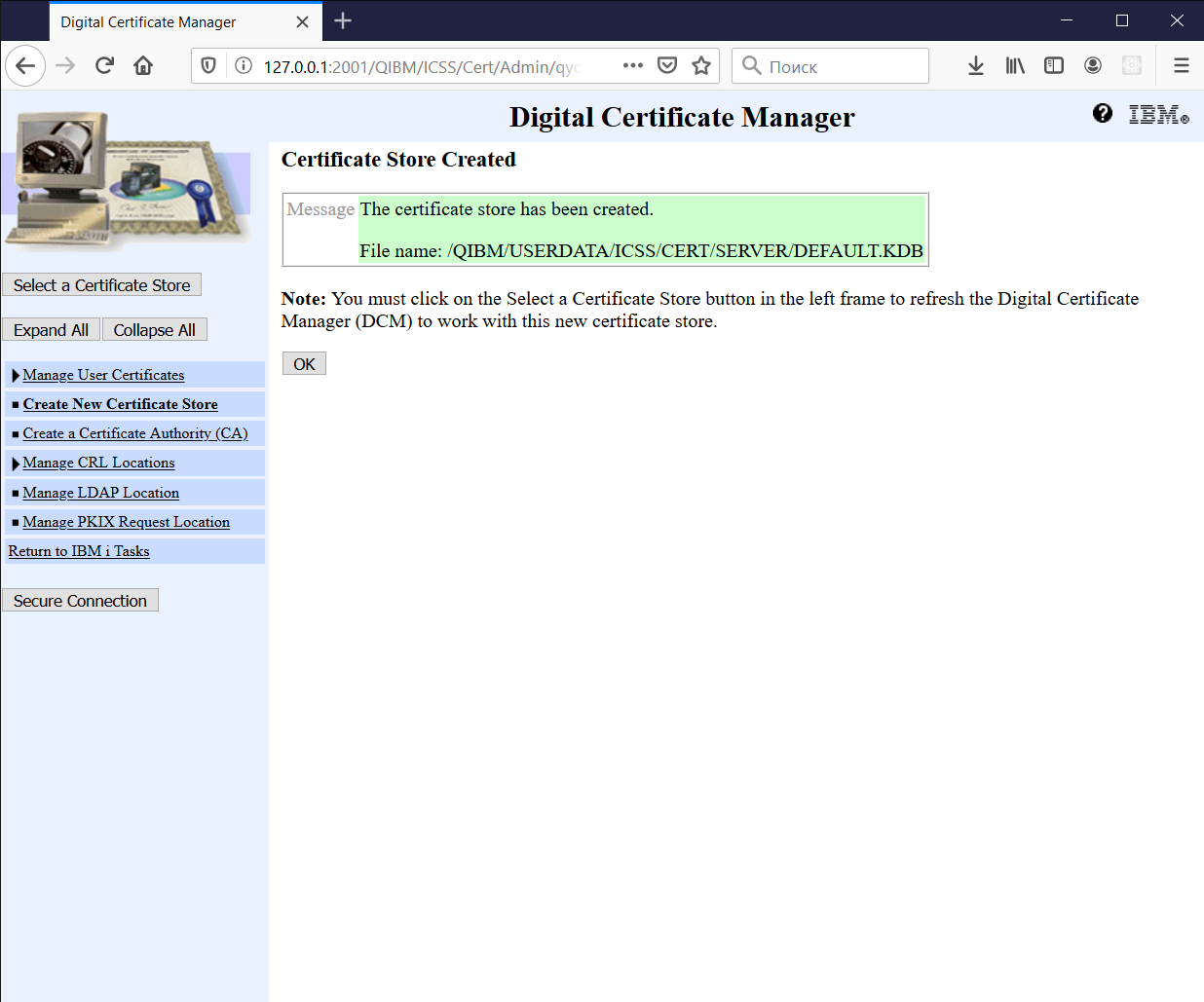Difference between revisions of "Create *SYSTEM Certificate Store"
Pavel.lobko (talk | contribs) |
Pavel.lobko (talk | contribs) |
||
| (One intermediate revision by the same user not shown) | |||
| Line 2: | Line 2: | ||
1. Open [https://<IBMI>:2010/QIBM/ICSS/Cert/Admin/qycucm1.ndm/main0] , where <IBMI> is your IBM i system name or IP address <BR> | 1. Open [https://<IBMI>:2010/QIBM/ICSS/Cert/Admin/qycucm1.ndm/main0] , where <IBMI> is your IBM i system name or IP address <BR> | ||
| − | <small>in case of connection problems, first check that DCM admin server is [[Start DCM Admin|started]]</small> | + | <small>'''Note:''' in case of connection problems, first check that DCM admin server is [[Start DCM Admin|started]]</small> |
2. Click Create New Certificate Store: | 2. Click Create New Certificate Store: | ||
| − | [[File:Create_SYSTEM_Certificate_Store_step2.png|500px]] | + | [[File:Create_SYSTEM_Certificate_Store_step2.png|500px]] <br> |
| − | <small>''Note:'' If the *SYSTEM option is not there, you already have a *SYSTEM store created</small> | + | <small>'''Note:''' If the *SYSTEM option is not there, you already have a *SYSTEM store created</small> |
3. Select *SYSTEM and click Continue: | 3. Select *SYSTEM and click Continue: | ||
Latest revision as of 17:15, 13 April 2020
1. Open <IBMI>:2010/QIBM/ICSS/Cert/Admin/qycucm1.ndm/main0 , where <IBMI> is your IBM i system name or IP address
Note: in case of connection problems, first check that DCM admin server is started
2. Click Create New Certificate Store:

Note: If the *SYSTEM option is not there, you already have a *SYSTEM store created
3. Select *SYSTEM and click Continue:
4. No, Continue:
5. Enter password twice, Continue:
6. *SYSTEM Certificate Store created, press OK and Cancel