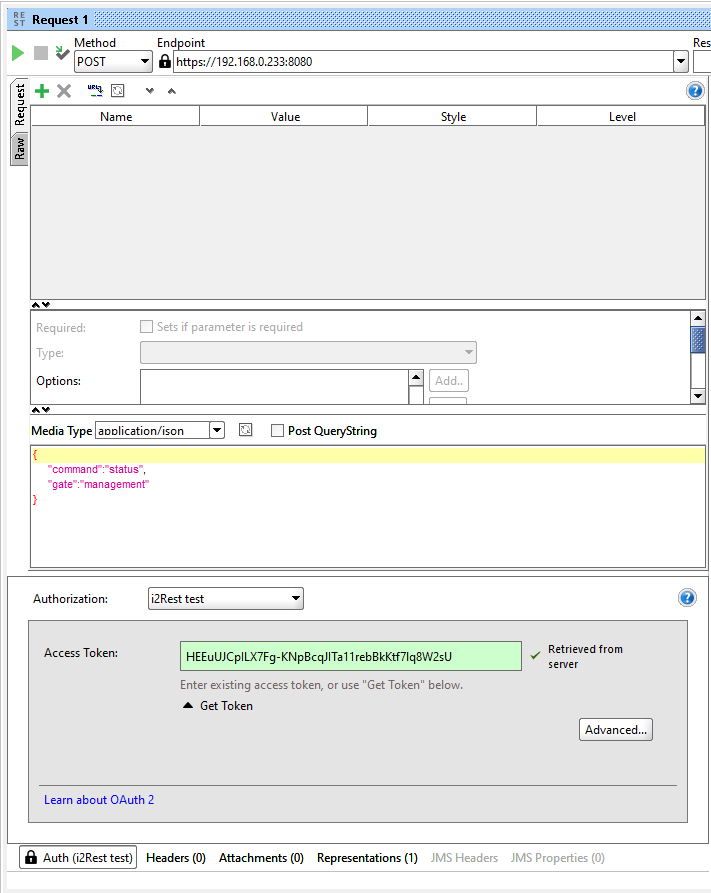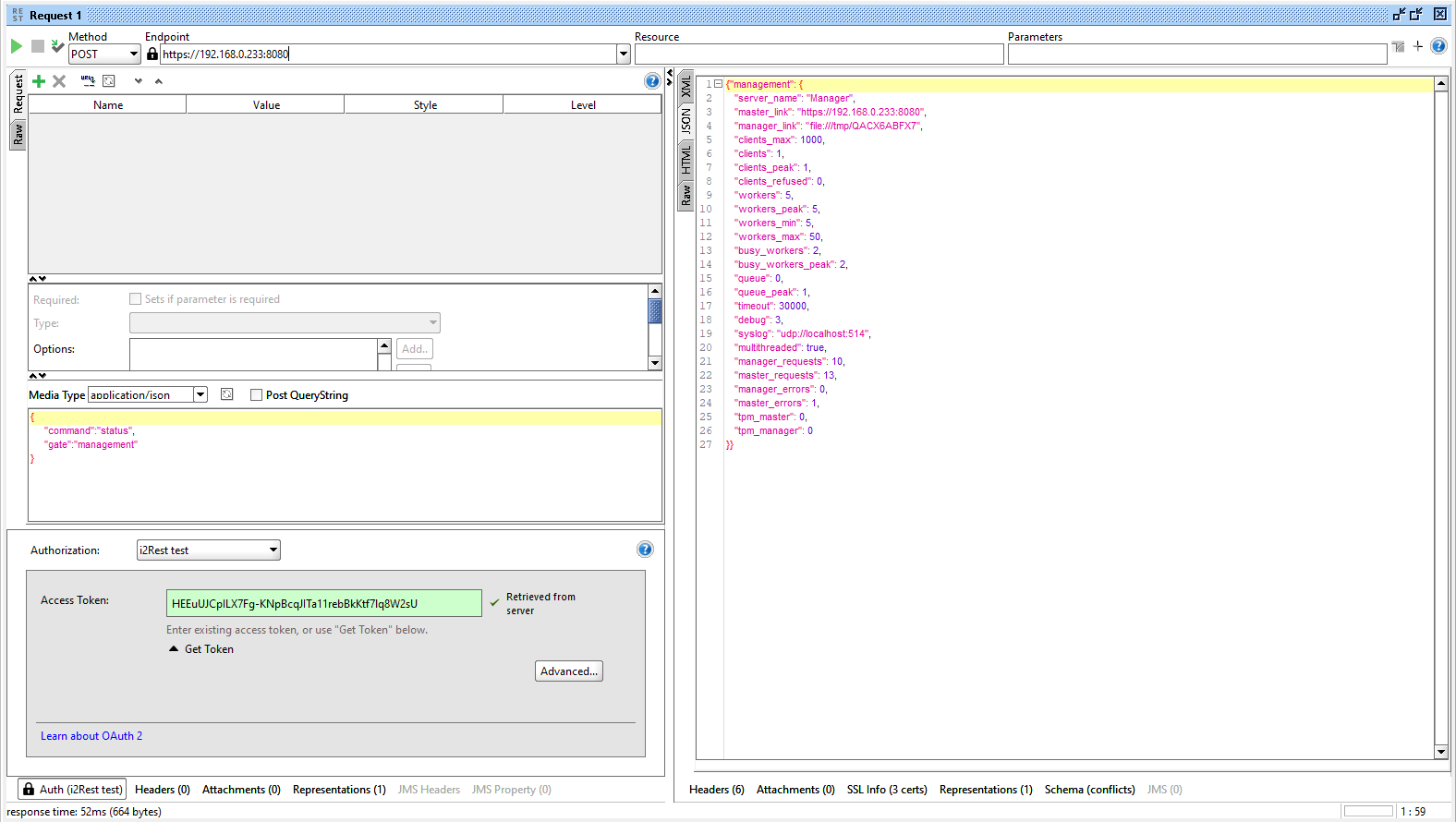Difference between revisions of "Managment API SoapUI"
Pavel.lobko (talk | contribs) |
Pavel.lobko (talk | contribs) |
||
| Line 10: | Line 10: | ||
} | } | ||
</pre> | </pre> | ||
| − | : | + | :Click the green button to submit request. |
<div style="padding-bottom:6px">[[File:Manage-soapui-1.png|500px]]<div> | <div style="padding-bottom:6px">[[File:Manage-soapui-1.png|500px]]<div> | ||
| − | Find server responce under the JSON tab:<br> | + | :Find server responce under the JSON tab:<br> |
<div style="padding-bottom:6px">[[File:Manage-soapui-2.png|800px]]<div> | <div style="padding-bottom:6px">[[File:Manage-soapui-2.png|800px]]<div> | ||
Latest revision as of 17:46, 29 June 2020
We assume that you already have set up your SoapUI Auth Profile and obtained Oauth2 token.
Two preparation steps before test STATUS API call:
- a) Make sure that value in the "Endpoint" field is equal to Managment gate url in your configuration *.json.
- b) Change request method for POST, then choose or type "application/json" in Media type and provide request body:
{
"command":"status",
"gate":"management"
}
- Click the green button to submit request.