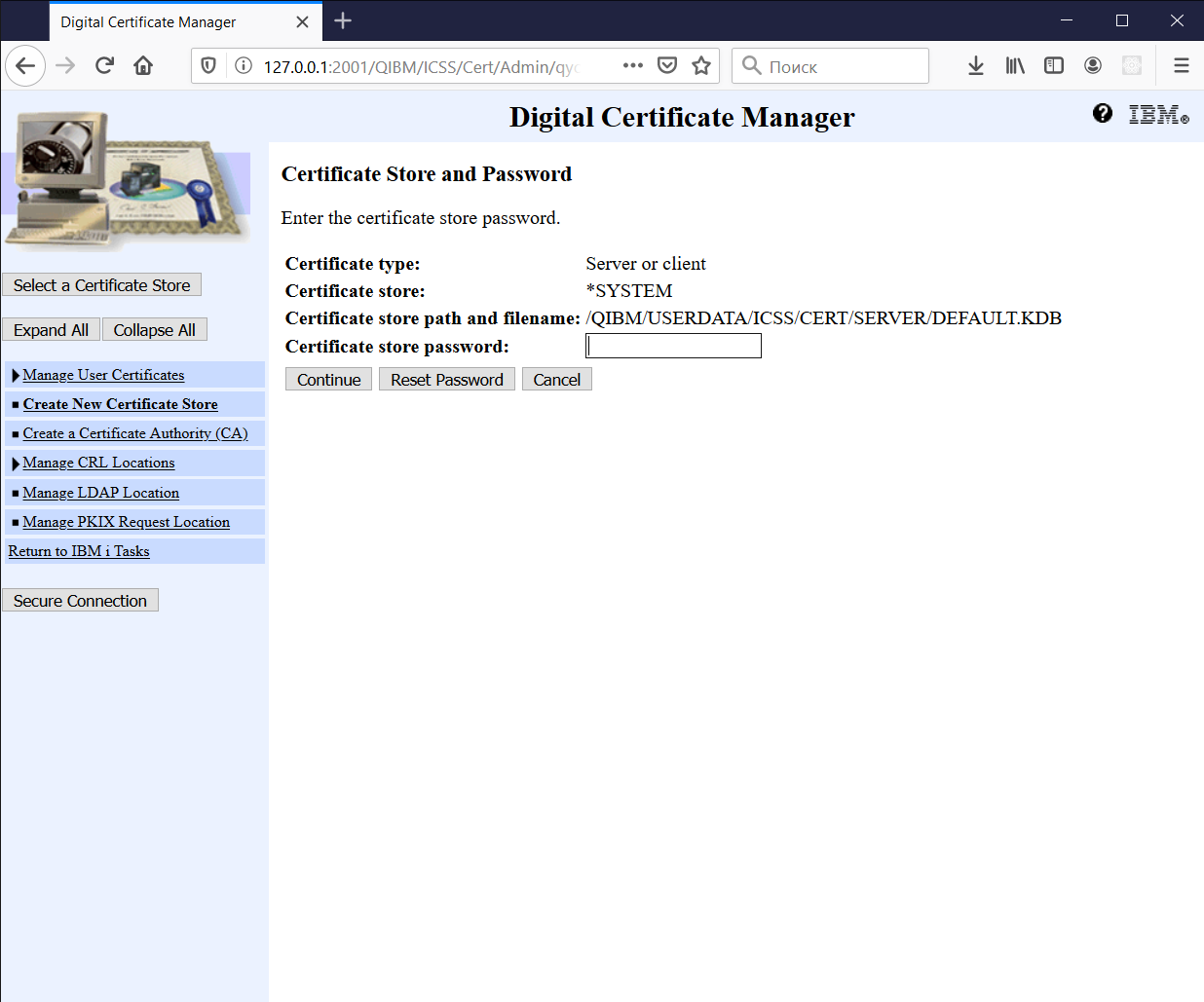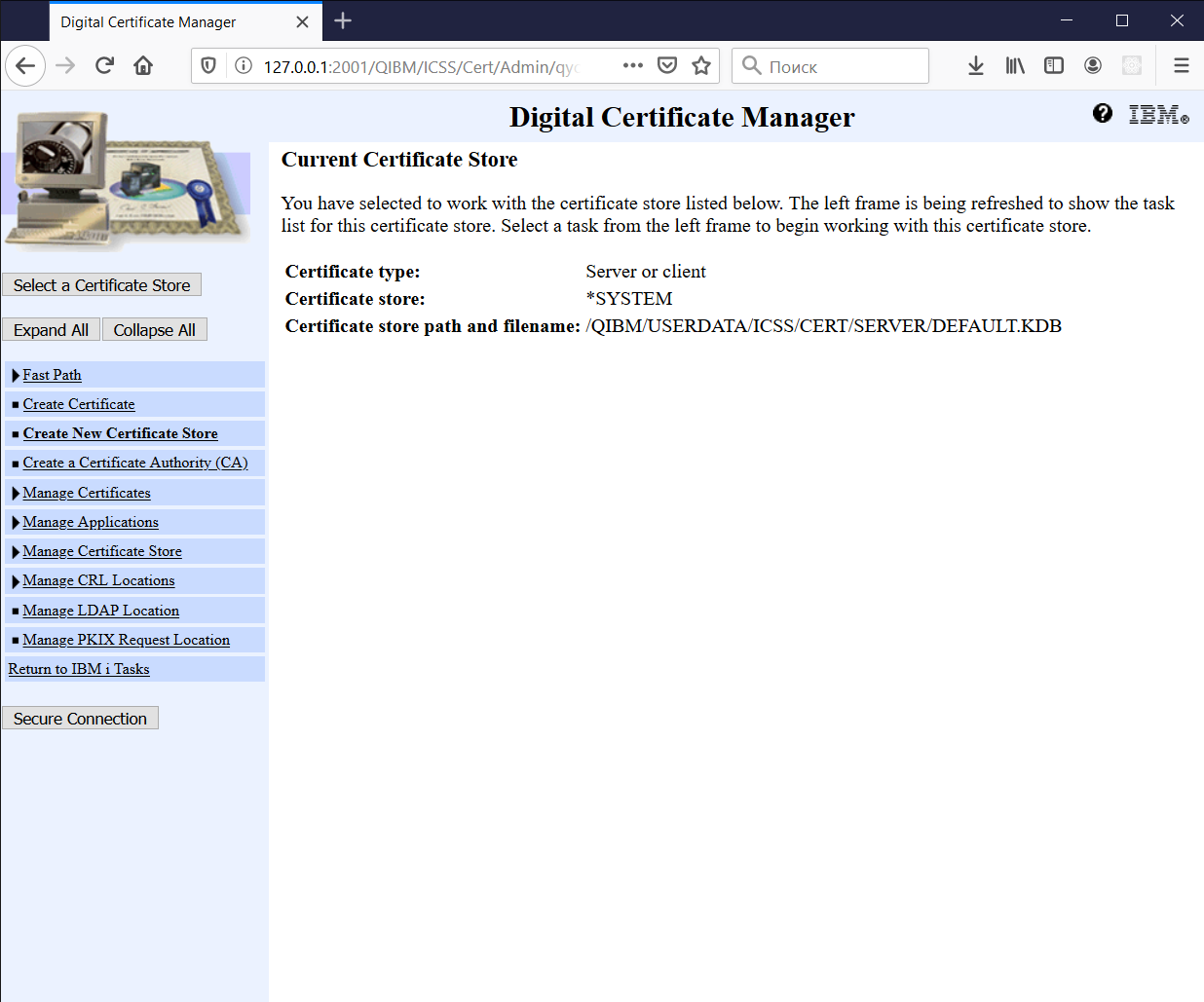Difference between revisions of "Open *SYSTEM Certificate Store"
Pavel.lobko (talk | contribs) |
Pavel.lobko (talk | contribs) |
||
| Line 6: | Line 6: | ||
2. Click Select Certificate Store: | 2. Click Select Certificate Store: | ||
| − | [[File:Open_SYSTEM_Certificate_Store_step1.png| | + | [[File:Open_SYSTEM_Certificate_Store_step1.png|500px]] <BR> |
<small>if you can't see *SYSTEM Certificate Store in the list - you have to [[Create *SYSTEM Certificate Store|create it first]]</small> | <small>if you can't see *SYSTEM Certificate Store in the list - you have to [[Create *SYSTEM Certificate Store|create it first]]</small> | ||
3. Press Continue: | 3. Press Continue: | ||
| − | [[File:Open_SYSTEM_Certificate_Store_step2.png| | + | [[File:Open_SYSTEM_Certificate_Store_step2.png|500px]] |
4. Enter password and press Continue. Certificate Store opened: | 4. Enter password and press Continue. Certificate Store opened: | ||
| − | [[File:Open_SYSTEM_Certificate_Store_step3.png| | + | [[File:Open_SYSTEM_Certificate_Store_step3.png|500px]] |
Revision as of 16:38, 13 April 2020
1. Open <IBMI>:2010/QIBM/ICSS/Cert/Admin/qycucm1.ndm/main0
in case of connection problems, first check that DCM admin server is started
2. Click Select Certificate Store:
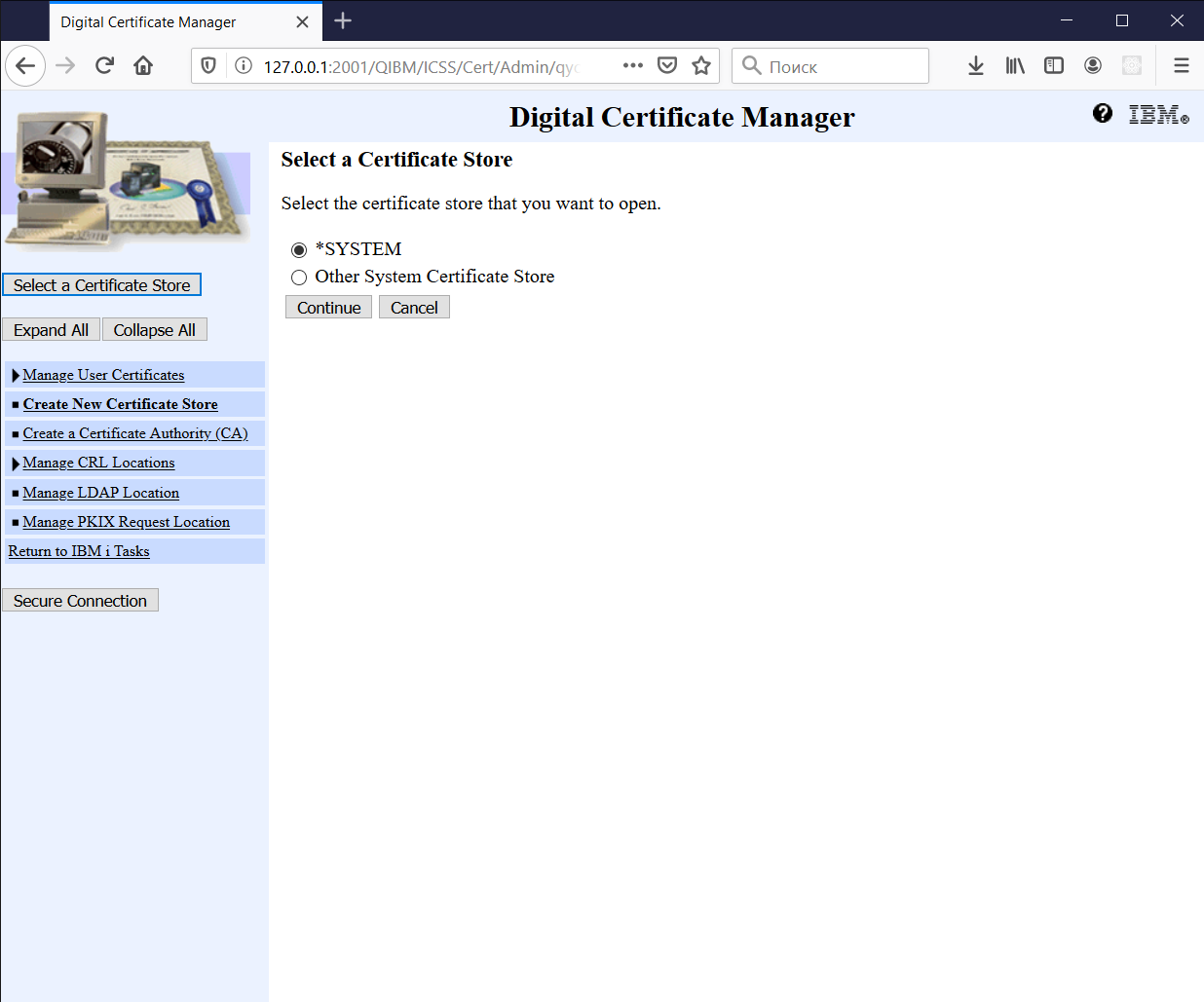
if you can't see *SYSTEM Certificate Store in the list - you have to create it first
3. Press Continue:
4. Enter password and press Continue. Certificate Store opened: